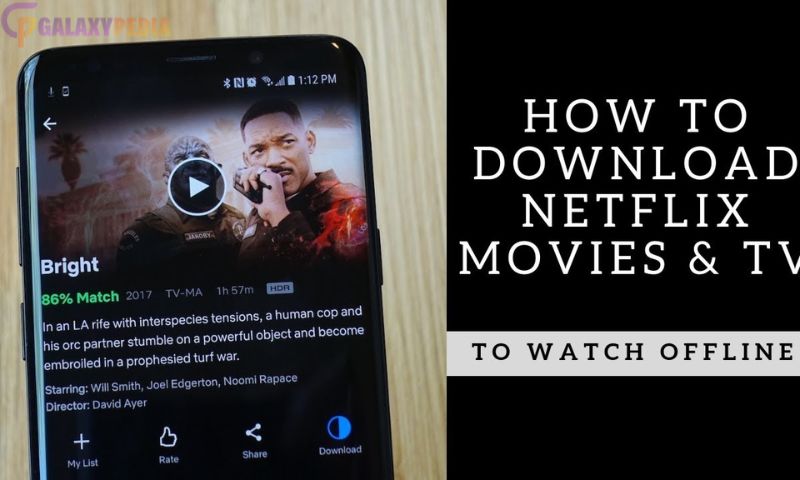Streaming has transformed how we enjoy movies, but uninterrupted internet isn’t always guaranteed. Whether you’re traveling, experiencing poor connectivity, or saving data, how to download movies on netflix ensures you can watch your favorite content offline. This feature is particularly convenient for movie nights in remote areas, long flights, or when conserving data on a limited plan.
Netflix offers an extensive library of movies and TV shows that can be downloaded on compatible devices. Understanding how to use this feature can elevate your streaming experience and provide flexibility for entertainment on the go. This guide will cover everything you need to know about downloading movies on Netflix, from device compatibility to troubleshooting common issues.
Benefits of Downloading Movies on Netflix
Downloading movies on Netflix isn’t just about convenience—it’s about taking control of your viewing experience. One significant benefit is that it allows offline access to your favorite content. You can watch movies without worrying about buffering or interruptions caused by unstable internet connections. This feature is invaluable during travels or in areas with weak signals.
Another advantage is data savings. By downloading movies while connected to Wi-Fi, you avoid the need for mobile data usage, which is particularly useful if you’re on a limited plan. Moreover, offline downloads ensure a smooth viewing experience, as they eliminate playback interruptions caused by internet lag. Whether you’re planning a road trip or relaxing at home, downloaded content provides seamless entertainment.
Is Your Device Compatible with Netflix Downloads?
Before diving into the steps for downloading movies, it’s essential to confirm whether your device supports this feature. Not all devices are compatible with Netflix downloads, so here’s what you need to know:
Smartphones and Tablets: Most Android and iOS devices support Netflix downloads. Ensure your device has the latest version of the Netflix app for optimal performance.
Windows PCs: Netflix’s app for Windows 10 and 11 allows downloads, making it easy to watch offline content on your laptop.
Mac Computers: Unfortunately, Mac users don’t have native support for Netflix downloads. Workarounds, like screen recording, are discouraged as they may violate Netflix’s terms.
Smart TVs and Consoles: These devices generally do not support downloads. However, portable devices are ideal for offline viewing.
Check your device’s storage space and operating system version to ensure compatibility and a smooth download process.
Steps to Download Movies on Netflix
Downloading movies on Netflix is straightforward once your device is compatible. Follow these easy steps to get started:
Open the Netflix App: Launch the app on your device and sign in to your account if you haven’t already.
Find Downloadable Movies: Navigate to the “Available for Download” section in the app’s menu. Not all movies and shows are available for download, so look for the downward arrow icon next to the title.
Select Your Movie: Browse the list and choose the movie you want to download. Click on its thumbnail to open the details page.
Tap the Download Icon: Hit the download button to start downloading the movie. You’ll see a progress bar that indicates the download’s status.
Access Your Downloads: Once the download is complete, go to the “Downloads” section in the app to view your offline library.
With these simple steps, you can enjoy Netflix movies anytime, anywhere, without worrying about internet access.
Managing Storage for Netflix Downloads

Downloaded movies can occupy significant storage space, so managing your device’s memory is crucial. Start by checking your available storage before downloading. This will help you avoid interruptions caused by insufficient space during the process.
Netflix allows users to adjust the video quality of downloads. Standard quality consumes less storage and downloads faster, while high quality offers better visuals but takes up more space. You can toggle this setting in the app’s preferences to suit your storage capacity.
Regularly delete watched movies to free up space for new content. Visit the “Downloads” section, select the title you no longer need, and tap the delete option. If your device supports external storage, such as an SD card, enable this feature in the settings to save downloads externally. This approach is especially useful for devices with limited internal memory.
Tips for a Seamless Downloading Experience
Maximize your Netflix downloading experience with these handy tips:
Use Wi-Fi for Downloads: A stable Wi-Fi connection ensures faster downloads and prevents unnecessary mobile data usage.
Download During Off-Peak Hours: Downloading movies during times of low internet traffic can speed up the process.
Enable Smart Downloads: This feature automatically deletes watched episodes and downloads the next one in the series, saving time and storage space.
Keep Your App Updated: Regular updates ensure compatibility with new features and minimize bugs.
Check Expiration Dates: Some downloads have limited viewing periods. Keep track of expiration notifications to renew them if necessary.
Following these tips ensures you’ll always have a hassle-free experience downloading movies on Netflix.
Troubleshooting Common Issues
Sometimes, issues can arise while downloading movies on Netflix. Here’s how to resolve them:
Insufficient Storage: Clear space by deleting unused apps, photos, or files. Alternatively, lower the video quality of downloads to save storage.
Download Limits: Netflix imposes limits on the number of titles you can download per account. Remove old downloads to make room for new ones.
Unsupported Titles: Not all movies are available for download due to licensing restrictions. Explore alternative titles that are downloadable.
Connection Problems: Ensure a stable internet connection before starting the download. Restart your router if necessary.
App Glitches: If the Netflix app crashes or freezes, restarting your device or reinstalling the app often resolves the issue.
Understanding these common problems and their solutions helps ensure smooth and uninterrupted offline viewing.
FAQs
- Can I Download Netflix Movies on All Plans?
No, only standard and premium plans support downloads. Check your plan details to confirm eligibility for this feature.
- How Many Movies Can I Download?
The number of movies you can download depends on your device’s storage capacity and Netflix’s download limit per account.
- Why Do Some Downloads Expire?
Certain downloads have expiration periods due to licensing agreements. You’ll receive a notification when a title is nearing its expiration date.
- Can I Watch Downloads on Multiple Devices?
Yes, but the number of devices allowed for offline viewing depends on your Netflix plan. Ensure downloads are completed on each device.
- Can I Change the Storage Location of Downloads?
Some Android devices allow downloads to be stored on an SD card. Enable this option in the Netflix app settings for external storage.
Conclusion
Downloading movies on Netflix is a game-changer for anyone seeking flexibility in entertainment. Whether you’re traveling, conserving data, or simply avoiding interruptions, this feature lets you enjoy movies anytime and anywhere. By understanding the steps, managing storage, and troubleshooting issues, you can make the most of Netflix’s download capabilities.
Start by ensuring your device is compatible, and customize your download settings to match your needs. With this guide, you’re well-equipped to build a library of offline movies for uninterrupted viewing. Take control of your entertainment today and enjoy the convenience of downloading movies on Netflix!